Customizing your WordPress website is crucial for enhancing its functionality and aesthetics. In this guide, we will explore several essential aspects: changing themes, utilizing HTML tags, applying custom CSS, and installing Google Analytics. These steps can transform your site’s look and feel, making it more appealing and user-friendly.
1. Changing the WordPress Theme:
The theme is the cornerstone of your website’s visual identity. It impacts the overall look and feel, influencing how visitors perceive your site.
Steps:
- Access the Theme Section: Log into your WordPress dashboard, navigate to ‘Appearance’, and select ‘Themes’.
- Choosing a New Theme: You can pick a new theme from the free options available or upload a purchased one. Consider your website’s purpose and audience when choosing.
- Activating the Theme: Activate your new theme and visit your site to ensure everything appears as expected. If issues arise, check the theme’s documentation or seek support.
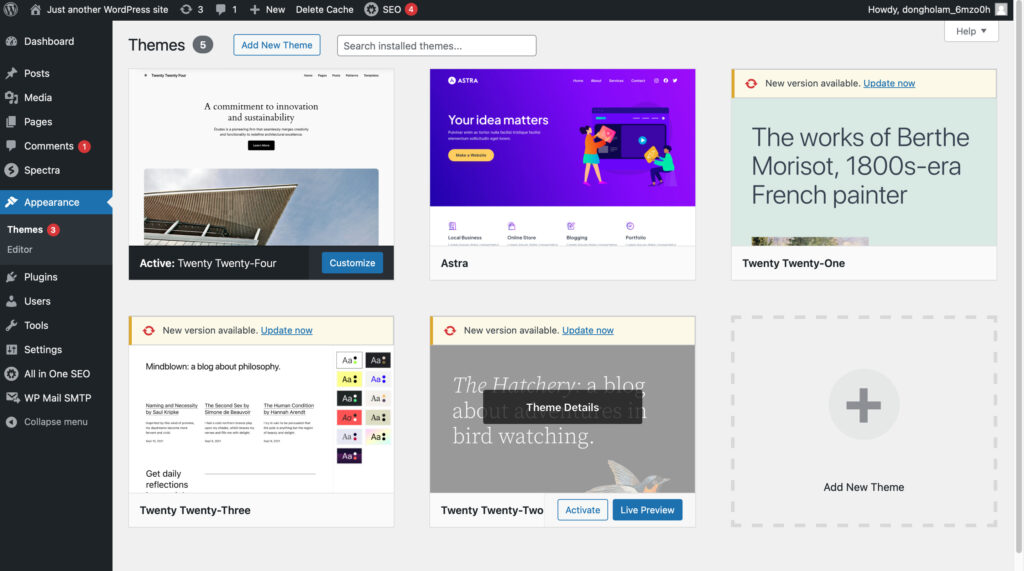
2. Using HTML Tags in Blog Posts:
HTML is the backbone of web content structure, helping to organize and display your content effectively.
Code Block Examples:
Ordered and Unordered Lists:
<!-- Ordered List -->
<ol>
<li>First item</li>
<li>Second item</li>
</ol>
<!-- Unordered List -->
<ul>
<li>First item</li>
<li>Second item</li>
</ul>Emphasizing Text:
<p>This is a <em>very important</em> sentence.</p>Creating Headings:
<h1>Main Heading</h1>
<h2>Subheading</h2>3. Using Custom CSS:
CSS customizes the style of your website, giving you control over its appearance.
Steps:
- Access Customizer: Go to ‘Appearance’ and then ‘Customize’.
- Adding Custom CSS: Use the ‘Additional CSS’ section to input your custom CSS codes. This can change colors, fonts, layouts, and more.
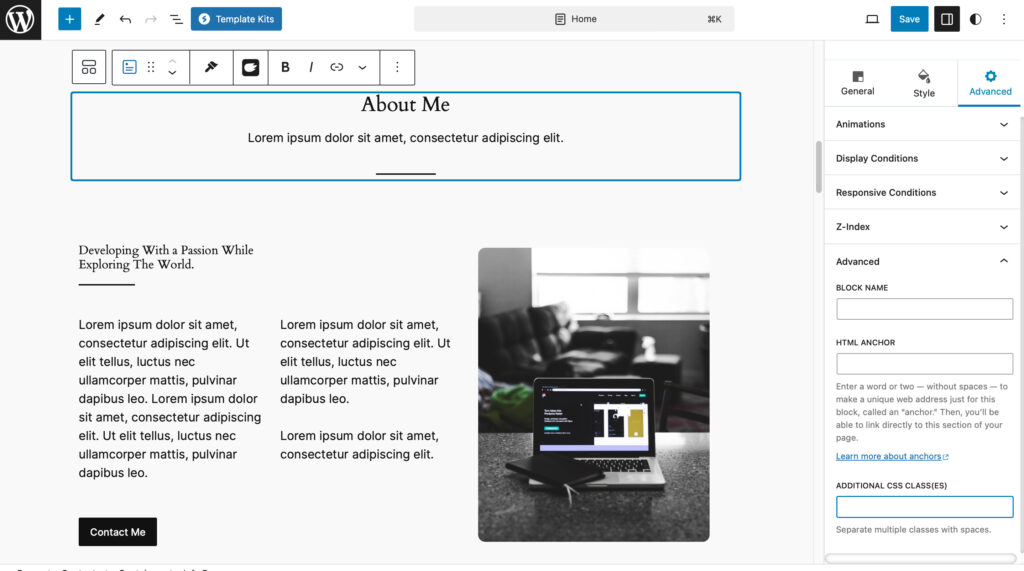
4. Installing Google Analytics:
Google Analytics is pivotal for tracking and understanding your website traffic
Steps:
- Create a Google Analytics Account: Sign up for Google Analytics and create a property for your site.
- Install a Plugin: Use a plugin like ‘MonsterInsights’ for integration. Refer to WPBeginner’s guide for detailed steps.
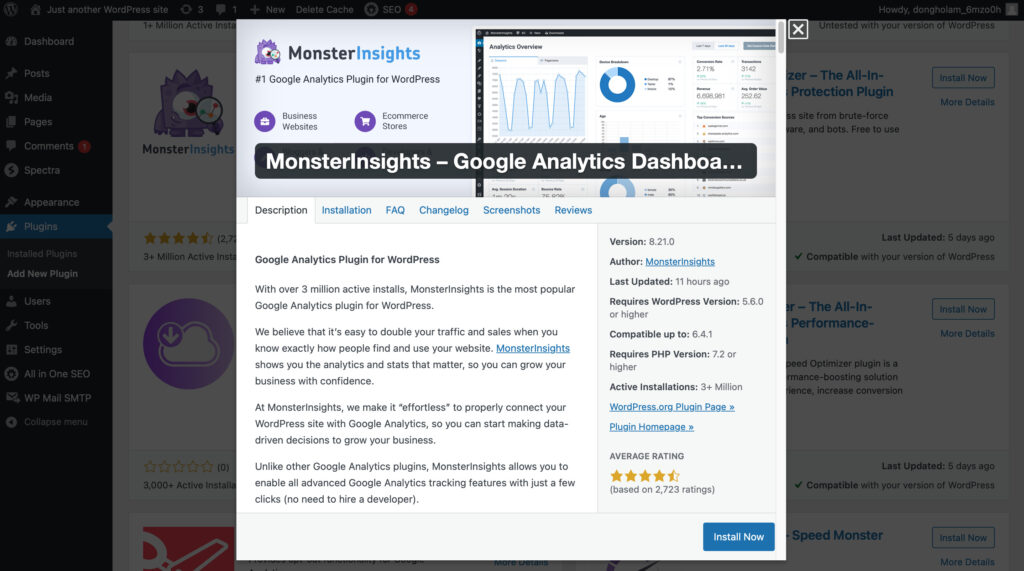
Experimenting with themes, HTML, CSS, and Google Analytics can significantly improve your site’s functionality and appearance. Try these changes and see the impact for yourself! Feel free to leave comments or questions for further engagement and assistance.
